Accessing employees screenshots
You can access your team member’s screenshots via work diary.
1.
Go to “work diary” from the top navigation bar
2.
You will see three filters, set the date, and the name of the member you wish to see the screenshots off
3.
Click on “search” and the screenshots will appear
4.
You can sort tasks by applying various filters to check screenshots of individual team members such as date range, members and projects.
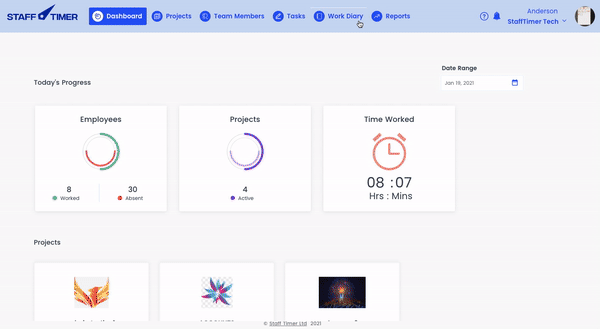
2. Offline tracking
In case you lose your internet connection, the employee’s timer will keep running even in offline mode and will capture the screen. Once the internet is back online, the screenshots will be automatically uploaded to your database which is your ‘work diary’.
![]()