Tracking your task through the desktop app
Login to your desktop app
1.
Enter your email address
2.
Enter the password
3.
Click on “Log in”
The next screen will ask you to choose the company that you are working for.
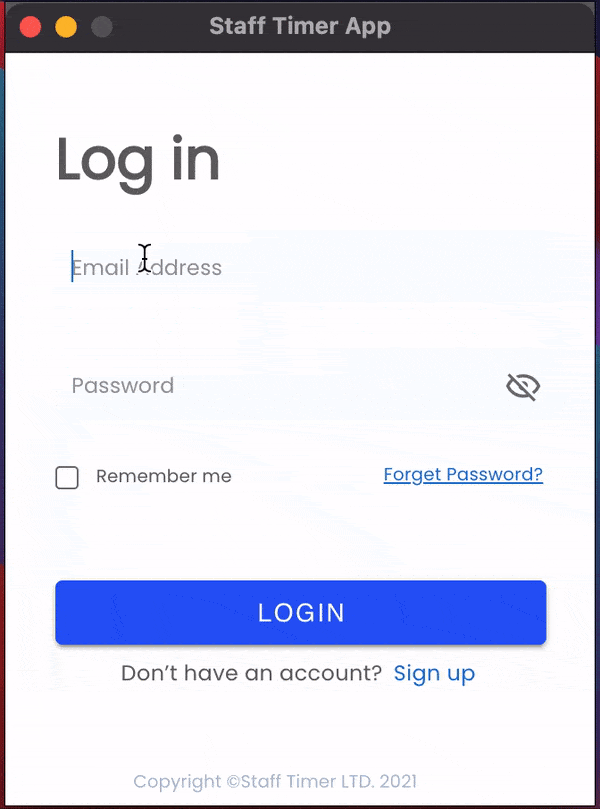
Select project
Before adding the task make sure you choose the project from the dropdown menu
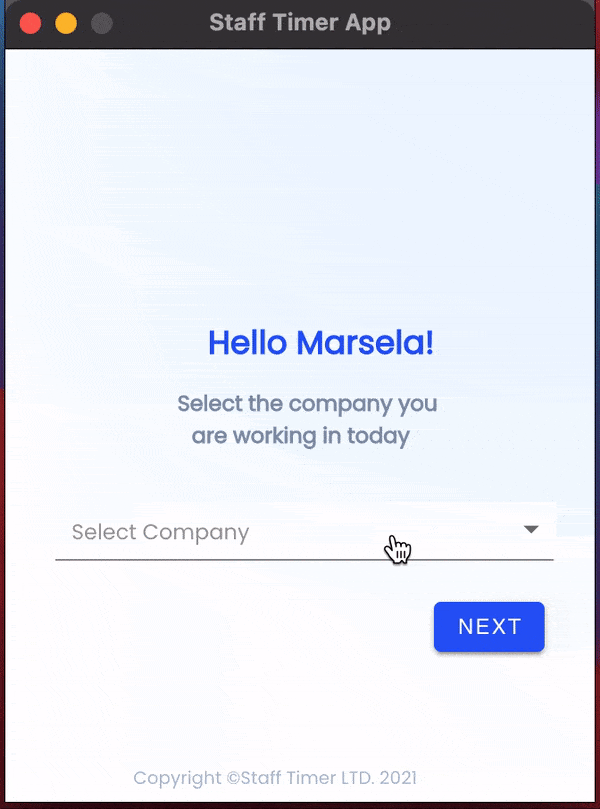
Add task
1.
Click on the “Add task”
2.
The proper way to add task is as follow “dd/mm/yy-(taskname)”
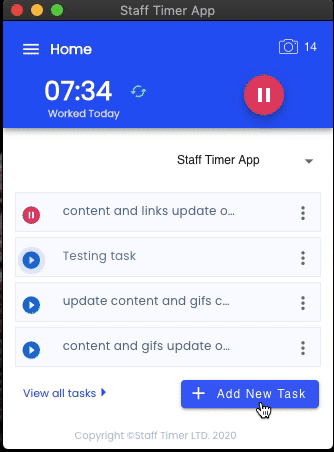
Edit task
When you want to edit the task here is what you need to do
1.
Click on “3 dots” at the right side of added task
2.
A screen will open up click on the “Pen icon” and edit the task
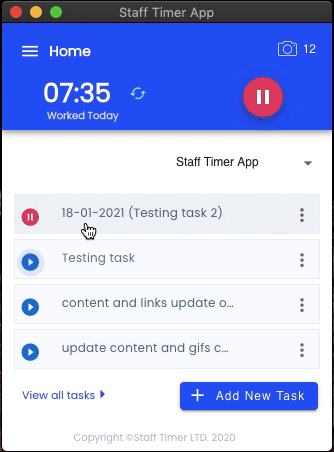
Adding comments
Adding comments to your tasks is pretty easy
1.
Click on “3 dots” at the right side of added task
2.
The next screen will open up remember to choose “comments”
3.
You can comments, attach files and much more
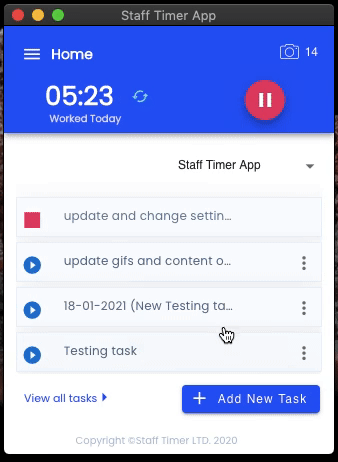
Please Note:
To perform all of the above mentioned functions, you must make sure that your employee has downloaded the desktop app from Stafftimer App