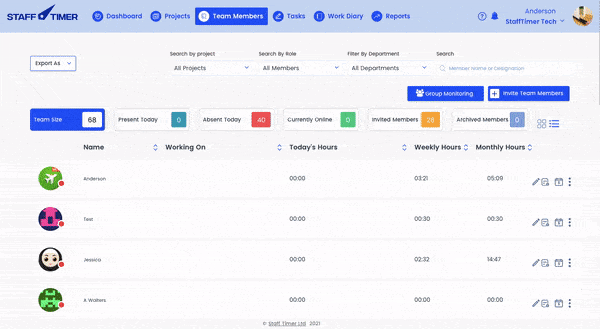Deleting team members
1.
Click on the “ team member” tab in the top navigation bar
2.
Go the “3 dots” icon on the extreme right of the panel with the name of the member
3.
From the list click on “ Archive member”
4.
A message will appear saying “ team member archived successfully”
5.
Click on the “archived” button on the “team member” screen
6.
It will take you to the screen with the list of archived members
7.
Choose the member you want to delete
8.
Click on the “trash can” icon to delete the member
9.
A message box will appear to click “delete”
Pro tip:
You can change the view of your Team members tab in two steps. Once you are in the “Team members tab” you can switch to “Gallery view” by clicking on the “4 windows” icon. You can also switch to the “List view” by clicking on the “List icon” which is right beside the “4 windows” icon.